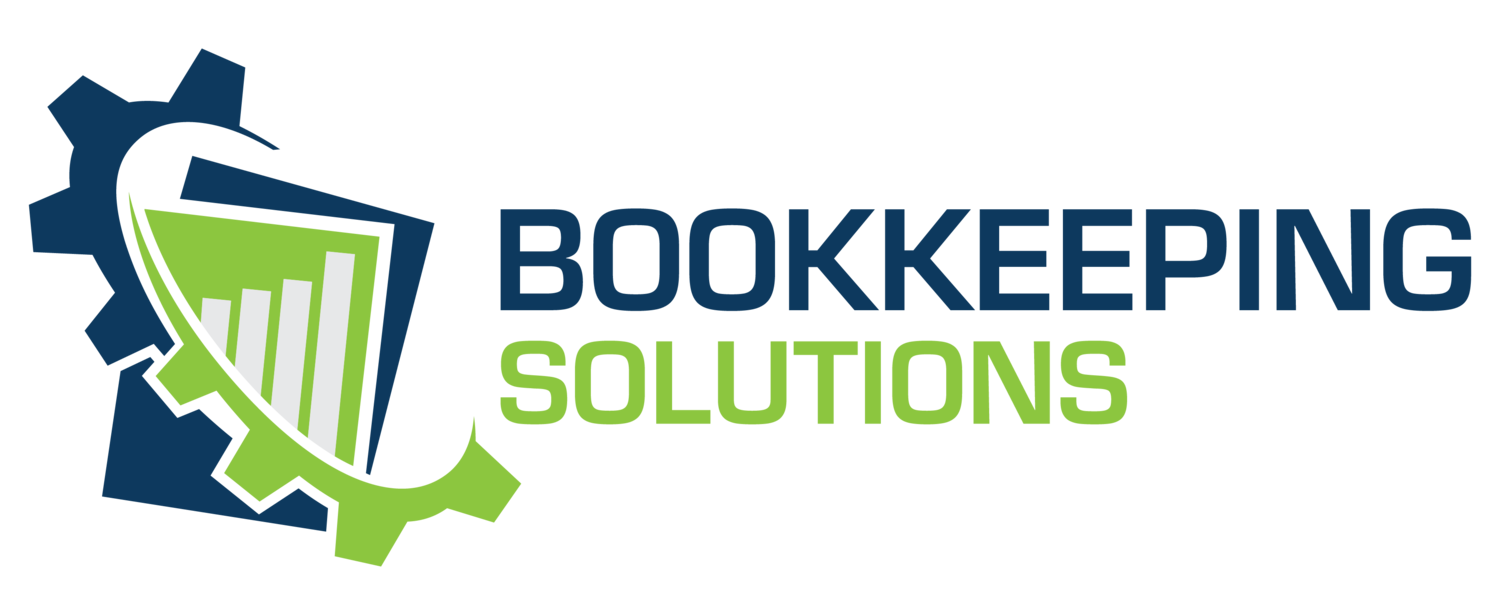Should Your Church Move to Cloud Bookkeeping?
When searching for bookkeeping, often the phrase ‘Cloud Bookkeeping’ or cloud software is used.
Should your church be doing it?
Short answer, yes.
Cloud bookkeeping is simply using online software—like QuickBooks Online (QBO) or Planning Center Giving—to record and manage your church’s financial data over the internet instead of on a single office computer (that you hope no one forgets to back up!). You log in through a web browser like google or an app, and the provider stores, backs up, and secures your data for you, so you, your bookkeeper, and the treasurer can all see the same up-to-date books from anywhere without juggling USB drives or emailed spreadsheets. Cloud bookkeeping is like moving your entire financial office into a secure, online workspace you can access anytime.
“Cloud bookkeeping is simply using online software—like QuickBooks Online (QBO) or Planning Center Giving—to record and manage your church’s financial data over the internet instead of on a single office computer.”
WHY NOW?
Software companies are going all in on this cloud-first models where they can leveraging AI and automatically do updates. For example, Intuit (maker of QuickBooks) has announced they will phase out support for QuickBooks Desktop in the coming years to focus on their online platform Quickbooks Online (QBO). Don’t wait until you’re forced to move—build a plan on your own timeline and maintain control of your transition.
BENEFITS AND DETAILED HOW-TO STEPS
1. Easier Giving for Your Donors
Problem with Desktop: Donors have to write checks, fill in envelopes, or mail in offerings—This gives them an easy online option to give when the inspiration strikes.
Cloud Fix: Planning Center Giving (PCG) and similar platforms offer Text-to-Give, in-app giving, and mobile-friendly donation pages, making contributions just a tap away.
How to Start:
Enable Text-to-Give: Activate text-to-give feature so donors can text a keyword to receive a secure giving link.
Set up the mobile app: Promote your church’s in-app giving option so members can donate directly from PCG or your church app.
Customize donation forms: Create fund-specific giving pages (tithes, missions, building fund) in the software with clear labels and preset amounts.
Communicate options: Share giving links in your bulletin, website, and social media to reach donors wherever they are.
Monitor and thank: Use the giving software's dashboard to track gift activity in real time and send automated thank-you emails or texts immediately after gifts.
2. See Your Money Anytime, Anywhere
Problem with Desktop: Because the information lives in one computer, only the person logged into QuickBooks Desktop can see the updated information. (unless you pay for mult-user option that’s installed a select number of computers)
Cloud Fix: Anyone with an authorized sign-in can log in from any device—office computer, tablet, or phone—and see balances, latest donations, and outstanding bills.
How to Start:
Get buy-in from your current bookkeeper (employee, third party, or volunteer). Explain how cloud bookkeeping will help.
Evaluate software options: Compare QuickBooks Online (for general ledger) and Planning Center Giving (for donations).
Arrange demos: Sign up for free trials or ask a peer church already using each tool to show you around.
Set a change deadline: Plan to switch at a logical time—year-end or quarter start.
Import data: Use built-in import tools to migrate your chart of accounts and historical transactions from Excel, Sage, or QuickBooks Desktop.
Begin using: It will be awkward at first, but soon everyone will wonder how you did without it.
3. Cut Down on Typing Errors
Problem with Desktop: Manual entry leads to typos and missed entries.
Cloud Fix: Link your church bank directly to QBO so transactions import automatically.
How to Start:
QBO - Connect bank accounts: In QBO, go to ‘Banking’ and add your checking and savings accounts for daily feeds.
PC Giving - Match deposits: In Planning Center Giving you can find reports detailing the information of each deposit. Use those reports to properly allocate each deposit.
Bank - Review & Reconcile Monthly: Reconcile QBO to the bank each month ensuring deposits and expenses are properly recorded.
Tax Receipts: At year-end, you can confidently run tax receipts out of Planning Center as you know each month the totals balanced to QBO and to the bank.
4. Work Together Without the Headache
Problem with Desktop: Sharing desktop backups or emailing spreadsheets causes version confusion.
Cloud Fix: Everyone logs into the same online file with permissions that match their role.
How to Start:
Create user accounts: In QBO or Planning Center, add each person who needs access.
Assign roles: Give volunteers donation-entry access, treasurer report-viewing rights, and your accountant full access.
Set up notes: Use memo fields in transactions to add context instead of separate spreadsheets.
5. Keep Your Data Safe
Problem with Desktop: USB or local backups can fail, be lost, or get outdated.
Cloud Fix: Providers handle encryption, secure backups, and multi-factor authentication for you.
How to Start:
Verify security features: Confirm your chosen software uses bank-level encryption (AES-256) and supports two-step verification.
Enable multi-factor login: Require users to enter a code sent to their phone or email.
Audit user access: Monthly, review active users and remove anyone who no longer needs access.
CONCLUSION:
Moving from desktop-based bookkeeping—Excel, PowerChurch, Sage, or QuickBooks Desktop—to the cloud gives your donors more ways to give, the church can receive real-time access, reduces errors, simplifies teamwork, and ensures better security. All good reason to choose to update your financial systems. Don’t wait till you are forced out of your current systems by the software companies. Instead begin proactively planning so you can control the timing and impact of the changes.
“...begin proactively planning so you can control the timing and impact of the changes. ”
At Bookkeeping Solutions, we know QBO and Planning Center Giving inside and out. We’ve helped many churches update their financial statements. We’ll guide your church through every step: evaluating software, migrating data, training users, and securing your setup. Reach out today to start your cloud bookkeeping journey with confidence.